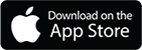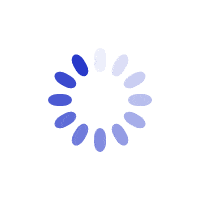If you experience difficulties with your online account, please try the following:
| Possible Reason | Troubleshoot |
| Wrong Login ID/Password or account closed. Error message: Bad Credential |
After key in Login ID and Password, click ‘Show ID’ and ‘Show Password’ to ensure information is correct. Login ID is the last 4 characters of your NRIC/FIN and date of birth (DDMMYYYY), e.g. 567A02071990. If you have saved your Login ID and Password in your device previously, please write down your password first, then clear cache* and remove the saved Password. Re-key the information. If you have forgotten your 6-digit password, please refer to our Frequently Asked Questions for password reset. Account that is graduated or terminated will not be able to login.
|
|
Website experiencing high traffic. |
Booking system is experiencing high traffic. Please wait for the page to load or try to login again later. If the issue still persists, try clearing cache* and try again. |
|
Unable to view slots |
Only slots that are available before your membership expiry date will be displayed. If you wish to view/book slots that are after your membership expiry date, please renew your membership via ‘Manage Account’ first. If you encounter the error message when booking for theory lessons, please submit the HBTL Opt-In Form to activate HBTL booking first.
|
|
Unusual activity detected or use of 3rd party automated booking. May result in:
Note: Please note that BBDC will not be liable for any loss resulting from the use of 3rd party automated booking. |
The account is blocked for 48 hours. Please avoid logging in during this period, as doing so will extend the suspension period. Here are some guidelines to help prevent the account from being suspended.
|
| Error loading page or page not loading properly. | Please try clearing cache* and try again. |
| *Steps to clear cache on different browsers: | |
| Chrome |
|
| Edge |
|
| Firefox |
|
| Safari |
For MacBook:
|
|
For iPad or iPhone:
|
|
| Samsung Internet |
For Samsung mobile phones:
|